ISO File Format
Key Features of ISO File - How to Open, Create, Extract, and Manage ISO Images
ISO Archive Format
ISO is a widely used archive format designed for creating exact digital copies of optical discs, such as CDs, DVDs, and Blu-ray discs. Known as a disk image format, ISO files store the complete structure and content of a disc, allowing for easy distribution, archiving, and emulation of physical media. This format is popular for software distribution, operating system installation media, and data backups, offering compatibility across various platforms and software tools.
General ISO Archive Information
ISO archives are digital replicas of optical disc images, commonly used for distributing software, operating systems, and large datasets. An ISO file contains all the data and filesystem structure of a CD, DVD, or Blu-ray disc in a single file, preserving the original content exactly as it appeared on the physical media. This format is widely supported across different platforms and can be mounted as a virtual drive, burned to disc, or extracted for individual file access. ISO files are ideal for backup, software distribution, and emulating physical discs in virtual environments.
ISO History Info
- 1987: The ISO 9660 standard was established to ensure that CD-ROM data could be read on different systems, laying the foundation for the ISO file format.
- 1995: With the advent of CD burners, ISO files gained popularity as a means of distributing software and multimedia content.
- 2001: As DVD media became widespread, the ISO format continued to be the standard for creating and distributing disc images.
- 2007: The rise of Blu-ray discs further solidified ISO’s role as a universal format for high-capacity data storage and distribution.
- 2010s: ISO files became increasingly used in virtual environments, allowing for the installation of operating systems and large software packages without physical media.
- 2020s: ISO remains a dominant format for software distribution, especially for large datasets, operating systems, and secure backups.
Structure of ISO archive
The structure of an ISO file is a direct replica of the filesystem and data structure found on the original optical disc. Here’s an overview of the structure of an ISO archive:
- Primary Volume Descriptor: This section contains metadata about the ISO file, including the volume name, system identifier, and the size of the file.
- Path Table: The path table provides a map of the directory structure within the ISO file, allowing quick access to files and folders. It is used to locate files efficiently within the archive.
- File and Directory Data: This section contains the actual file data and directory structures, stored in the same way they were on the original disc. The data is typically stored in a sequential, uncompressed format, which preserves the original layout of the disc.
- Boot Record (Optional): If the ISO is intended to be bootable, it includes a boot record that provides instructions for booting a system from the ISO file, emulating the behavior of a physical boot disc.
- Volume Descriptor Set Terminator: This marks the end of the volume descriptor set and indicates the conclusion of the ISO file’s data structure.
ISO Compression Methods
SO files typically do not incorporate compression methods directly within the format itself; rather, they are exact copies of the data structure from optical discs, such as CDs, DVDs, or Blu-rays. However, compression can be applied externally when creating or managing ISO files:
- Uncompressed: Most ISO files are uncompressed, preserving the exact data structure of the original disc. This ensures full compatibility with systems that expect uncompressed disc images.
- External Compression: ISO files can be compressed using general-purpose compression tools like ZIP, RAR, or 7z. This reduces file size for storage or transfer, but the ISO must be decompressed before use.
- Integrated Compression (UDF): Some ISO files, particularly those using the Universal Disk Format (UDF), may incorporate integrated compression techniques, but this is less common and not standard across all ISO implementations.
.iso Supported Operations
Aspose.Zip API supports a variety of operations for working with .ISO files, which are disk image files commonly used for distributing software and creating backups. Here are some of the main operations supported by Aspose.Zip API for .ISO files:
- Reading ISO Files:
- Open and Browse: Aspose.Zip API allows you to open an ISO file and browse its contents, similar to how you would navigate through a directory.
- Extracting Files: You can extract individual files or directories from an ISO image to a specified location on the disk.
- Creating ISO Files:
- Create new ISO Images: You can create new ISO images from a collection of files and directories. This is useful for creating backups or distributing software.
- Modifying ISO Files:
- Add Files: Add new files to an existing ISO image.
- Delete Files: Remove files from an existing ISO image.
- Update Files: Replace existing files within an ISO image with new versions.
- Compression and Decompression:
- Although ISO files themselves are not compressed, the Aspose.Zip API supports operations related to compressing files to other archive formats before adding them to an ISO image or decompressing them after extraction.
- Work with File Properties:
- View Properties: View properties of files and directories within an ISO image, such as size, creation date, and modification date.
- Set Properties: Modify properties of files within the ISO image if needed.
Structure of .ISO File
The ISO file format is used to represent an exact digital copy (or "image") of an entire optical disc, such as a CD, DVD, or Blu-ray. Here’s an overview of the structure of an ISO file:
Primary Volume Descriptor:
- Magic Identifier: Typically contains the string “CD001” to identify the file as a valid ISO 9660 file system.
- Volume Information: Includes metadata such as the volume name, creation date, and volume size.
File System Data:
- Directory Records: These records define the hierarchy of files and directories within the ISO image. Each entry contains information such as the file name, size, location on the disk, and timestamps.
- Path Tables: A table that lists all directory paths in the image, allowing for quick access to files and directories.
Boot Record (optional):
- El Torito Boot Information: If the ISO is bootable, this section includes the instructions for booting information and pointers to the bootable sectors.
File Data:
- Raw File Content: The actual data of the files stored in the ISO image, arranged in the same order as they would appear on the disc.
Supplementary Volume Descriptor (optional):
- Joliet Extensions: Provides support for Unicode filenames, allowing for extended character sets beyond the basic ASCII supported by the standard ISO 9660.
Volume Descriptor Set Terminator:
- End Marker: A special descriptor that indicates the end of the volume descriptors, signaling that no more metadata follows in the file structure.
Metadata (optional):
- Checksums and Integrity Data: Some ISOs may include checksums or other data to verify the integrity of the files within the archive.
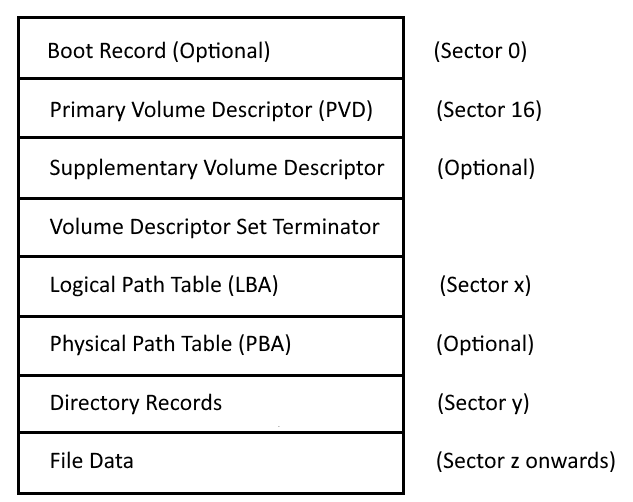
Popularity of the ISO Format
The .ISO file format has long been a staple in the realm of software distribution, data archiving, and system backups, primarily due to its ability to precisely replicate the contents of optical discs like CDs, DVDs, and Blu-ray discs. Widely adopted across various operating systems including Windows, macOS, and Linux, the ISO format is indispensable for creating bootable media, distributing large software packages, and preserving digital data.
Examples of Using ISO Archives
While your text doesn’t mention a specific limitation, it’s important to note that Aspose.Zip currently doesn’t support creating bootable ISO images. However, it provides functionalities for:
- Opening and browsing ISO files.
- Extracting files and directories from ISO images.
- Creating new ISO images from file collections.
- Adding, deleting, and updating files within existing ISO files.
- Viewing and setting file properties within the ISO image.
Unpack ISO using C#
using (var archive = new IsoArchive(File.OpenRead("archive.iso")))
{
archive.ExtractToDirectory("C:\\extracted");
}
Create ISO archive via C#
using(IsoArchive isoArchive = new IsoArchive())
{
isoArchive.CreateEntry("example_file.txt", "path_to_file.txt");
isoArchive.Save("new_archive.iso");
}
Extracting Files From ISO via Java
try (IsoArchive archive = new IsoArchive(new FileInputStream("archive.iso"))) {
archive.extractToDirectory("C:\\extracted");
} catch (IOException ex) {
}
Create ISO by Java
try (IsoArchive isoArchive = new IsoArchive()) {
isoArchive.createEntry("example_file.txt", "path_to_file.txt");
isoArchive.save("new_archive.iso");
}
Extract ISO using Python.Net
with aspose.zip.iso.IsoArchive(io.FileIO("archive.iso")) as archive:
archive.extract_to_ditectory("c:\\extracted")
Create an ISO via Python.Net
with aspose.zip.iso.IsoArchive() as iso_archive:
iso_archive.create_entry("input_file.dat", "data/input_file.dat")
iso_archive.save("archive.iso")
Additional information
People have been asking
1. What is an ISO file used for?
An ISO file is used to create an exact digital copy of a physical disc, such as a CD, DVD, or Blu-ray. It preserves the entire contents and structure of the disc, making it ideal for software distribution, backups, and burning new discs.
2. How do I create an ISO file?
Creating an ISO file involves using disc imaging software. On Windows, tools like ImgBurn or the built-in ‘Create a system image’ feature can be used. On macOS, the ‘Disk Utility’ application can create ISO images from discs or folders.
3. Can ISO files be compressed?
ISO files are usually not compressed as they are meant to be an exact copy of a disc. However, you can compress an ISO file using formats like ZIP or RAR, or convert it to a compressed disc image format like CSO.