How to extract table from PDF
Learn how easily extract table from PDF documents with high quality using Python PDF library

How to extract table from PDF with Python
Extracting tables from PDF files can be a challenging task due to the complex layouts, which can make it difficult for standard text extraction methods to accurately capture tabular data. However, specialized libraries like Aspose.PDF for Python via .NET are specifically designed to address this challenge and offer efficient and reliable table extraction capabilities. By leveraging such libraries, developers can effectively extract tables from PDF files with greater accuracy and ease.
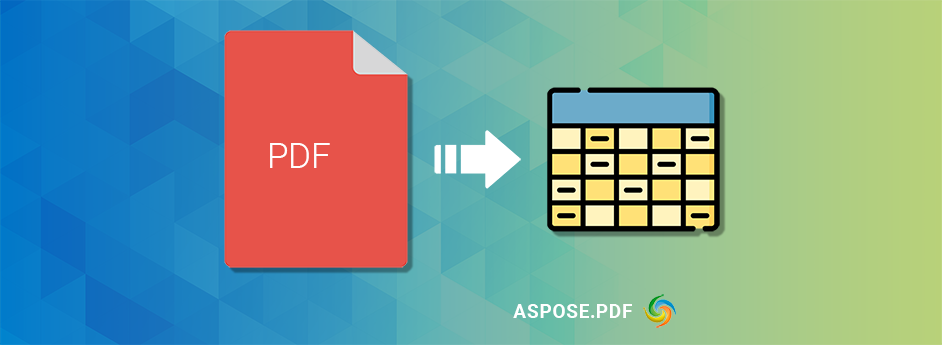
Python Library to extract table from PDF documents
Aspose.PDF for Python comes equipped with a variety of methods and options aimed at ensuring precise and accurate table extraction from PDF files. This powerful library provides techniques such as defining table boundaries, effectively handling headers and footers, and navigating complex layouts. By employing these advanced techniques, data accuracy is greatly enhanced, allowing users to extract tabular data with confidence and reliability. Whether dealing with intricate PDF structures or tables with diverse layouts, Aspose.PDF for Python empowers developers to achieve dependable and accurate table extraction in their Python projects.
The provided Python code illustrates the process of extracting and printing text from a table within a PDF document using the Aspose.PDF library:
- Import the aspose.pdf module to access the functionality of the Aspose.PDF library.
- Load the PDF file named “input.pdf” using the pdf.Document() method and store it in the pdfDocument variable.
- Create a TableAbsorber object named tableAbsorber to extract tables from the PDF document.
- Use the tableAbsorber to visit the first page of the PDF using tableAbsorber.visit(pdfDocument.pages[1]). This step parses all the tables on the first page.
- Obtain a reference to the first table from the list of tables found on the page using absorbedTable = tableAbsorber.table_list[0].
- Iterate through all the rows in the table using a for loop: for pdfTableRow in absorbedTable.row_list.
- Within the row iteration, use another nested for loop to iterate through all the columns in the row: for pdfTableCell in pdfTableRow.cell_list.
- Inside the column iteration, fetch the text fragments of each cell using pdfTableCell.text_fragments, which returns a collection of text fragments.
- Finally, use another for loop to iterate through the text fragments within each cell: for textFragment in textFragmentCollection.
- Within this loop, print the text content of each text fragment using print(textFragment.text).
Use following code snippet for this:
Get a Temporary License
Obtain a temporary license to access the API without any evaluation restrictions, granting full utilization of its features and functionalities throughout the specified duration of the temporary license period. Enjoy unrestricted access to the API’s capabilities during this time.
Try to extract table from PDF files online
Explore the free online tool, PDF table-extraction, by Aspose.PDF, enabling easy and accurate table extraction from PDF files. With the power of Aspose.PDF for Python, this tool ensures efficiency and simplicity in extracting tables from your PDF documents, without any installation or coding requirements. Give it a try and streamline your table extraction process effortlessly.
Documentation Aspose.PDF for Python Library
Explore the depths of the Python PDF library with our extensive Documentation. For any inquiries or support, feel free to reach out and post your questions on the Aspose forum
Conclusion
In conclusion, Aspose.PDF for Python simplifies the task of extracting tables from PDF files, even with complex layouts. This article presented a detailed, step-by-step process for accurate tabular data extraction using Python. By following this tutorial, readers are equipped with the skills to effectively handle table extraction from PDF and manipulate the data for analysis or export to different formats. With Aspose.PDF, working with PDF tables becomes seamless and efficient, opening new possibilities for data processing and utilization.