WIM File Format
Key Features of WIM Archives - A Closer Look at Compression and Encryption
WIM Archive Format
The WIM (Windows Imaging Format) file format was developed in 2004 by Microsoft for Windows Vista, replacing the limitations of the older InstallShield format (.ISS). The WIM file format was first introduced in 2006 with the release of Windows Vista. The main goal was to create a new toolkit for rapid deployment of the operating system.
About WIM Archive Information
WIM archives enable the capturing and compression of an entire disk volume into a single, highly portable file. Unlike sector-based formats, WIM files store data at the file level, allowing for more efficient space usage and the ability to perform file-level updates and modifications. This format supports single-instance storage, meaning identical files are stored only once within the archive, which helps reduce redundancy. Although WIM is proprietary to Microsoft, tools and documentation are available to facilitate its use in both commercial and open-source environments.
WIM History Info
- 2004: Microsoft developed the WIM file format for Windows Vista.
- 2006: WIM became the official format for deploying Windows Vista; DISM (Deployment Image Servicing and Management) was released for working with WIM images.
- 2007: WIM was included in Windows Server 2008.
- 2008: WIM became the default format for Windows Server 2008 R2 deployments.
- 2009: WIM was included in Windows 7.
- 2012: WIM was included with Windows 8 and Server 2012.
- 2015: WIM was included in Windows 10 and Server 2016.
- 2017: WIM was included in Windows Server 2017.
- 2019: WIM was included in Windows 10 version 1903.
- 2021: WIM was included in Windows 11.
Structure of WIM Archive
The Windows Imaging Format (WIM) is a file-based disk image format developed by Microsoft for managing and deploying disk images, particularly for Windows operating systems. It is known for its efficiency, versatility, and security, making it a valuable tool for system administrators and software developers.
WIM Compression Methods
Windows Imaging Format archives support several compression methods to efficiently manage and deploy Windows operating system images. The primary methods include LZX, XPRESS, LZ77/LZMA and LZMS. LZX offers a high compression ratio and reasonable decompression speed, making it suitable for reducing large OS image sizes. XPRESS is a lightweight algorithm that prioritizes speed over compression ratio, ideal for rapid deployments where time is critical. LZMS provides the highest compression ratio but with slower compression and decompression speeds, suitable for storage-constrained environments. LZ77 provide identifies and replaces repeated patterns within the data with references to their previous occurrences. It essentially creates a “dictionary” of frequently used data chunks and uses shorter references to them instead of storing the redundant data repeatedly. LZMA (Advanced compression) builds upon LZ77 by adding further compression techniques. It utilizes additional algorithms like Huffman coding and bit packing to achieve even higher compression ratios.
.wim Supported Operations
.wim Supported Operations with Aspose.ZIP provides a comprehensive suite of tools for managing various archive formats, including some support for working with .wim files. Aspose.ZIP excels at managing common archive formats like ZIP, TAR, and CPIO. It offers functionalities for creating, editing, extracting, and manipulating files within these archives. Also Aspose.ZIP can extract content from .wim archives. The WimImage.ExtractToDirectory method allows you to extract the contents of a specific image within the .wim file to a designated directory.
WIM - Internal Structure
The Windows Imaging Format archives have a well-defined structure that enables efficient storage, management, and deployment of Windows operating system images. Here’s an overview of the structure of a WIM archive:
- Header: This section contains essential metadata about the WIM file itself, including its size, the number of images it contains, and the WIM format version.
- XML Data: A WIM archive also contains an XML document that describes the structure and content of the image, including details about the files, directories, and associated metadata.
- Image Index: This section lists all the images contained in the WIM file. Each entry in the index provides information about the corresponding image, including its name, description, and a unique identifier.
- File Resource Table: This table maps the files and directories within the WIM image to their respective locations within the archive. It helps in quickly locating and retrieving the stored files.
- Metadata Resource: This section contains metadata information for the files and directories in the WIM image, such as attributes, timestamps, and security descriptors.
- Data Streams: The actual file data for the images is stored in compressed streams. Each stream represents a segment of the file data, compressed to save storage space. WIM typically uses the LZX algorithm for compression, but other algorithms might be supported as well.
- Integrity Table: This optional section includes checksums for the different parts of the WIM file, allowing verification of the integrity of the archive and detection of any corruption or tampering.
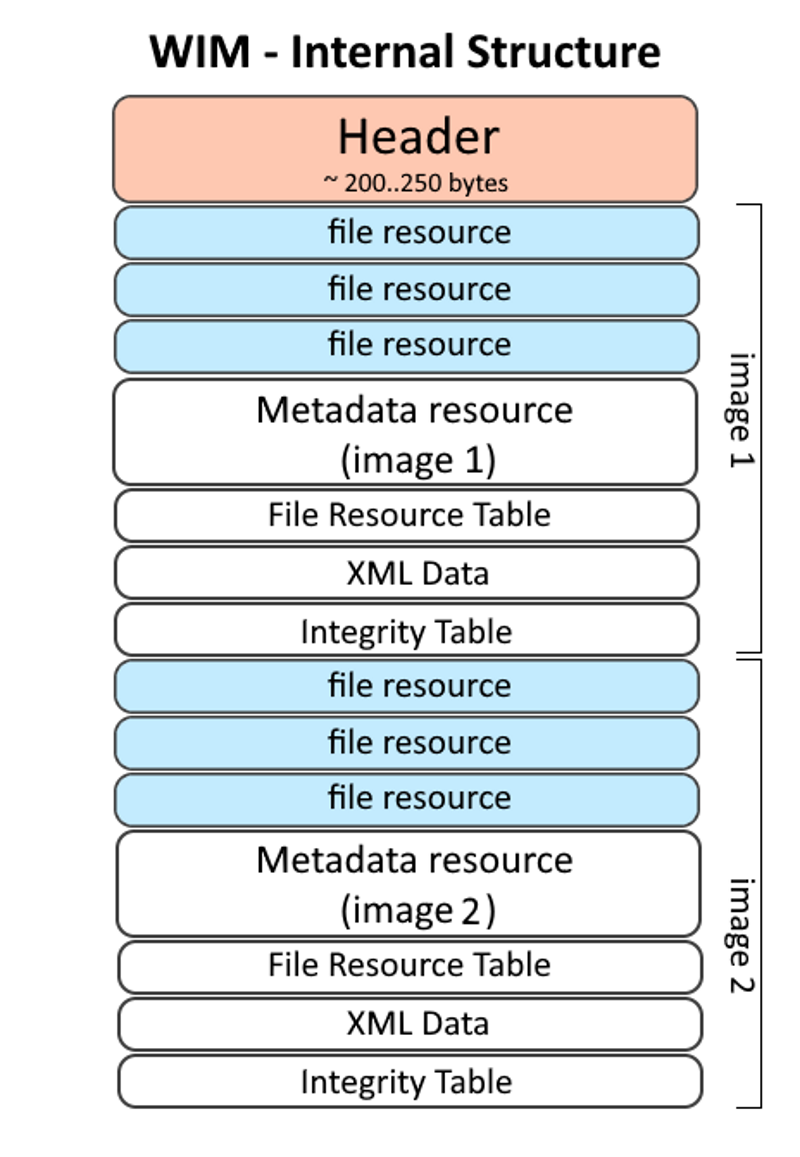
Popularity of the WIM and Support
Limited Use Outside Windows WIM isn’t as widely used for general-purpose archiving due to its specific structure designed for disk images. Other formats like ZIP and TAR are more common for everyday file archiving. Microsoft provides strong support for WIM through various tools like DISM and ImageX. These tools offer functionalities for creating, editing, mounting, extracting, and manipulating disk images within WIM files.
Microsoft’s Partial Deprecation: While still usable, Microsoft has partially deprecated using WIM for boot images in newer Windows versions (starting with 11). This suggests a potential shift towards alternative deployment methods in the future. Other deployment methods like using virtual hard disks (VHDs) or Modern Driver Packages (MDT) are gaining traction as alternatives to traditional WIM-based deployments.
Examples of Using .wim Files
For managing or deploying Windows installations stored in .wim files, consider using Microsoft tools like DISM, Aspose.ZIP or ImageX. These tools provide powerful functionalities.
Extracting from .wim via .NET
The Aspose.ZIP for .NET library provides the WimImage class that includes a ExtractToDirectory method. This method allows you to extract the contents of a specific image within a .wim archive to a designated directory more examples here .
using (var wimArchive = new WimArchive("archive.wim"))
{
wimArchive.Images[0].ExtractToDirectory("C:\\extrated");
}
Additional information
People have been asking
1. Why are WIM archives used?
Windows Imaging Format archives are used for efficient deployment of Windows operating systems, supporting features like compression, single-instance storage, and the ability to contain multiple images in one file. They are file-based, allowing easy modification and maintenance, and are fully integrated with Microsoft’s deployment tools.
2. How can I create a WIM file?
You can create a WIM file using tools provided by Microsoft, such as DISM or ImageX. These tools allow you to capture an existing system image, append new images, and manage the contents of WIM files.
3. Are WIM archives popular?
WIM archives are popular within IT environments for deploying and managing Windows operating systems due to their flexibility and integration with Microsoft deployment tools. However, they are not commonly used outside of Windows-specific applications.