How to convert notes from Evernote to OneNote
C# Library for converting Evernote Desktop App to OneNote - with .Net Code Examples
How to Convert Evernote to OneNote Using C#
Are you tired of juggling multiple note-taking apps? If you’re looking to switch from Evernote to Microsoft OneNote, a direct and seamless migration of your notes can be a challenge. Fortunately, with the power of .NET, it’s possible to automate the conversion process using Aspose.Note libraries. This guide will help you converting your Evernote notes to OneNote using a powerful C# library. In this article, we’ll explore how you can transfer notes from the Evernote Desktop App to OneNote, providing you with code examples and step-by-step instructions. Whether you’re a seasoned developer or just starting out, these tutorials will equip you with the knowledge and tools to effortlessly migrate your notes from Evernote to OneNote.
In order to convert Evernote to OneNote, we’ll use
Aspose.Note for .NET
API which is a feature-rich, powerful and easy to use document manipulation and conversion API for C# platform. Open
NuGet package manager
, search for Aspose.Note and install. You may also use the following command from the Package Manager Console.
Package Manager Console Command
PM> Install-Package Aspose.Note
Export Data from Evernote Desktop App to OneNote
Step 1: Export Notes from Evernote to PDF
To export your notes from Evernote, you need to use the Evernote desktop app. Unlike the online version, the desktop version allows you to export notes directly into a PDF format. PDF (Portable Document Format) is a widely-used file format for preserving document layout and content across different platforms.
Here’s how to export your notes from Evernote to PDF:
1. Open the Evernote desktop application.
2. Select the notes you want to export.
3. Click on File -> Export Notes.
4. In the export dialog, select PDF as the format and save the file to your computer.
Each note will be saved as a PDF file, which maintains the original formatting, text, and embedded elements like images and tables.
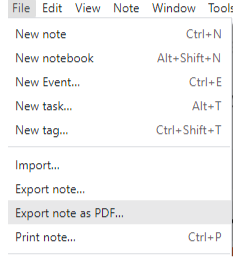
Step 2: Convert PDF Files to OneNote Using Aspose.Note
Aspose.Note allows you to import your exported PDF files into OneNote format. You can merge multiple PDF documents, such as text-based notes, image-based notes, or even notes with tables, into a single OneNote (.one) file.
Here’s an example of how to convert your PDF files to OneNote format using Aspose.Note:
var d = new Document();
// Import multiple PDF files
d.Import(Path.Combine(dataDir, "sampleText.pdf"))
.Import(Path.Combine(dataDir, "sampleImage.pdf"))
.Import(Path.Combine(dataDir, "sampleTable.pdf"));
// Save all notes into a single .one file
d.Save(Path.Combine(dataDir, "sample_SimpleMerge.one"));
This code performs the following actions:
- Creates a new OneNote document.
- Imports multiple PDF files, each containing different types of content (e.g., text, images, tables) that were exported from Evernote.
- Merges these PDFs into a single .one file that can be opened and edited in Microsoft OneNote.
For more detailed instructions on importing PDF files into OneNote, visit the official
Aspose.Note documentation
.
The Import method exposed by the Aspose.Note API lets you import data from the document in Evernote format:
About Evernote Manipulation
Evernote is a versatile note-taking and organizational app designed to help users capture and manage information across devices. Evernote primarily saves its notes in a proprietary format known as ENEX (.enex), which is an XML-based file used for exporting and importing notes. This format allows users to back up or transfer notes between Evernote accounts. ENEX files can contain not only the text content but also images, attachments, and metadata like tags and creation dates. Also it supports various file formats, allowing you to store text, images, audio, PDFs, and even web clippings in one place. With features like tags, notebooks, and powerful search functionality, Evernote enables users to efficiently categorize and retrieve their notes. It also offers synchronization across platforms, making it easy to access your notes from desktops, smartphones, and tablets. Popular for both personal and professional use, Evernote enhances productivity by offering tools for collaboration, task management, and seamless integration with other apps and services. The app continues to evolve, providing users with advanced organizational capabilities while maintaining a user-friendly interface.
About Microsoft OneNote Document Manipulation
OneNote (ONE) is the file format used by Microsoft OneNote, a powerful digital notebook application. It allows users to organize their notes in a structured manner, embed multimedia, and collaborate with others. Converting your notes from PDF to OneNote ensures that your content is easily editable, searchable, and can be further enhanced with OneNote’s features like tagging, sharing, and multimedia integration.
By converting PDF files exported from Evernote into OneNote format, you can seamlessly manage your notes in the Microsoft OneNote environment. This process enables better organization, collaboration, and access to additional features that OneNote offers, such as real-time syncing and integration with other Microsoft tools.
Other Supported OneNote Conversions via .NET
You can also convert Evernote and ONE to many other file formats: